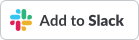User setup
This section covers how to connect end users to Ava.
Overview
Users must have an account within the social media collaboration channel they will use to chat with Ava -- existing private accounts can be used.
- Each user must be assigned a Unit4 ID in Unit4 ERP as described in Mapping Unit4 ERP users to Unit4 IDs
- The Unit4 Ava bot must be added to the users' contacts within the social media collaboration channel
Connecting to Ava
Ava is published as an official bot in Microsoft Teams and Skype, and an official app on Slack. Details for how users connect to Ava in the supported collaboration channels is provided in the Ava help center.
Connecting to Ava preview
Ava preview can be used to test the latest features and bugfixes.
Note: Ava preview is only meant for select customer representatives and implementation consultants to test against non-production environments.
Ava preview is not published in the Microsoft Teams AppSource or the Slack App directory. Use the following links to chat with Ava preview on Microsoft Teams and Slack.
Optimizing the sign in experience
Map domain to organization ID to provide email sign in option
An organization using Ava has the option to connect its domain(s) to the unique organization identifier within the Unit4 ecosystem. By providing this, users of Ava are then able to sign in using their email address rather than the name of the organization they work for.
This connection can be done by Unit4 cloud operations as part of the Ava configuration process and is registered by the account manager or implementation consultant as part of the on-boarding process.
Improving the user sign in experience in Microsoft Teams
The sign in experience for the end user can be improved by connecting the unique identifier of a tenant (company) within the Unit4 cloud offering to your company's Microsoft Teams tenant ID. This will greatly improve the sign in process for the users of Ava as they will then not need to confirm what company they work for. The users will directly be prompted to sign in using their company's identity provider.
How to get the company Microsoft Teams tenant ID
You get the Teams tenant ID as follows:
- Open one of your Teams within the Microsoft Teams application.
- Click on the ellipse (…) next to the team title.
- Click on Get link to team.
- Copy the link to the team and grab the tenantId from the URL.
The Microsoft Teams tenant ID must be provided during the ordering process for Ava or to the implementation consultant during Ava configuration.