Tasks Assistant
Ava's Tasks Assistant allows managers to approve tasks, and also flag important tasks and proactively push against deadlines and due dates. Moreover, it helps employees to keep up to date on the status of requests.
System requirements
- Task service V201209 configured (Unit4 ERP7 only)
- Task Management Experience Pack 2.3 or later installed (latest version recommended)
System setup
Access rights
Assign access rights for the relevant users as listed in User access checklist.
Process definitions
- Specify the Process definition for each element type with distribution rules for the users. Workflow processes with user defined actions are supported. Note that user defined actions must not contain non-alphanumeric characters.
- For more details on process definition refer to Reference Manual Workflow.
Proactive notifications
To receive proactive notification of pending tasks, define importance criteria (high or very high) for each relevant element type.
Ava will notify you if:
- Workflow assigns you a task as "last owner of task"
- Workflow assign you a task as "task initiator"
- Workflow assigns you a task with high or very high importance, as defined for the relevant element type
- Workflow detects an active new-task alert, as defined in Alert setup. Note that Ava has its own response text and does not apply the defined alert template.
- Your request has been approved and the workflow is completed.
Note that some workflow tasks cannot be completed in the chatbot, for example, correction/ammendment tasks in an entry window. By default Ava will not notify the user about such tasks. This behaviour can be changed by enabling the feature flag u4da-tasks-notify-unsupported-tasks for the tenant. Notifications for these tasks contain only limited information and a link to Unit4 ERP where the task can be completed. Caution: If this feature is enabled, users might also get notifications for tasks that have already been handled by other people (in case of workflow steps with multiple approvers).
Submitted request status
Provided a submitted request or claim (absence, travel, purchase or expense) is sent to workflow, an employee can inquire on its status. When Ava is asked, for example, Show the status of my…, the digital assistant displays whether the request is stored as a draft, is awaiting approval or has been approved.
Currently, request status is not returned for timesheets.
Window options
- Set the relevant window options in the (TAG100) Windows options for the Tasks web service. A minimum number of fields must be visible in order to guarantee the information shown by Ava about the tasks:
| Element type | Minimum requirements |
|---|---|
| Absences | Resource, date from, date to, total absence hours, time from, time to, total absence hours per day |
| Goods Received | Order number, supplier, line number, product description, delivered quantity |
| Invoices | Supplier, invoice number, amount to approve, currency |
| Purchase Orders | Requisitioner, supplier, product description, quantity, unit code, price, currency |
| Requisitions | Requisitioner, product description, quantity, unit, price |
| Timesheets | Resource, hours to approve, project, time, time unit |
| Travel Expenses | Resource, purpose, expense description, amount |
| Travel Requests | Resource, country |
Tasks notifications setup
Refer to Ava notifications guide.
Element types
The following element types are available with the Tasks Assistant and the new Tasks web viewer:
- Absences
- Timesheet
- Requisitions
- Good receipts
- Purchase orders
- Invoices
- Travel expenses
- Travel requests
Several tasks can be approved at the same time, except for invoices and travel expenses which need individual review. When approval tasks are shown (either because the user has required it or it's a notification), actions can be performed on the tasks, such as approve or reject, as well as navigating to the new Tasks web viewer to view more details or more actions. Tasks deals with pending approval tasks. It organizes the tasks according to their element types and is responsive.
| Tasks mobile view | Tasks tablet view |
|---|---|
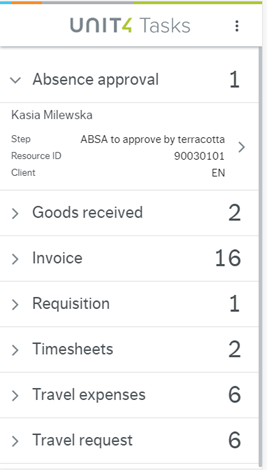 |
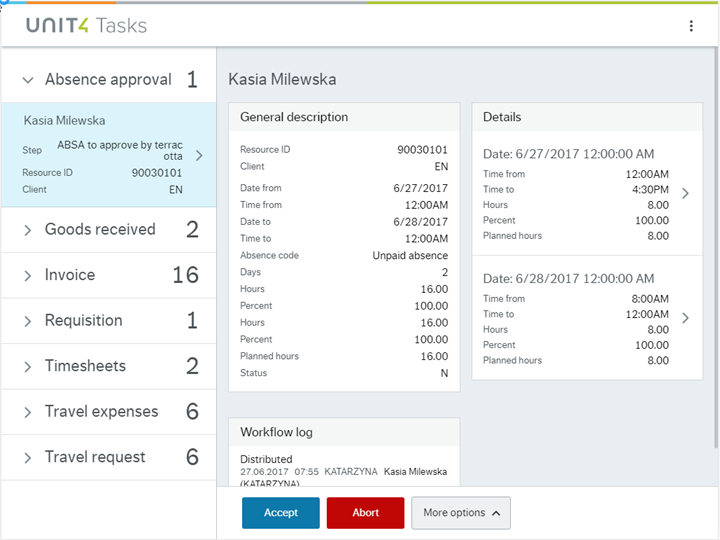 |
Grouping of tasks
The parameter TM_TASK_STEP_GRP can be used to set how tasks are grouped when shown in Ava.
- When activated, tasks are grouped by user step name (and element type)
- When deactivated tasks are grouped by element type
In both scenarios, Ava shows all actions that are shared by all tasks currently being displayed.
Note that when naming user steps, consideration should be given to choosing meaningful and descriptive step names and how these will appear in Ava etc.